In order to open the current folder with VsCode we will first need to enable the macOS shell command code.
To enable this command go to VsCode and use Command + Shift + P to open up the Command Palette.
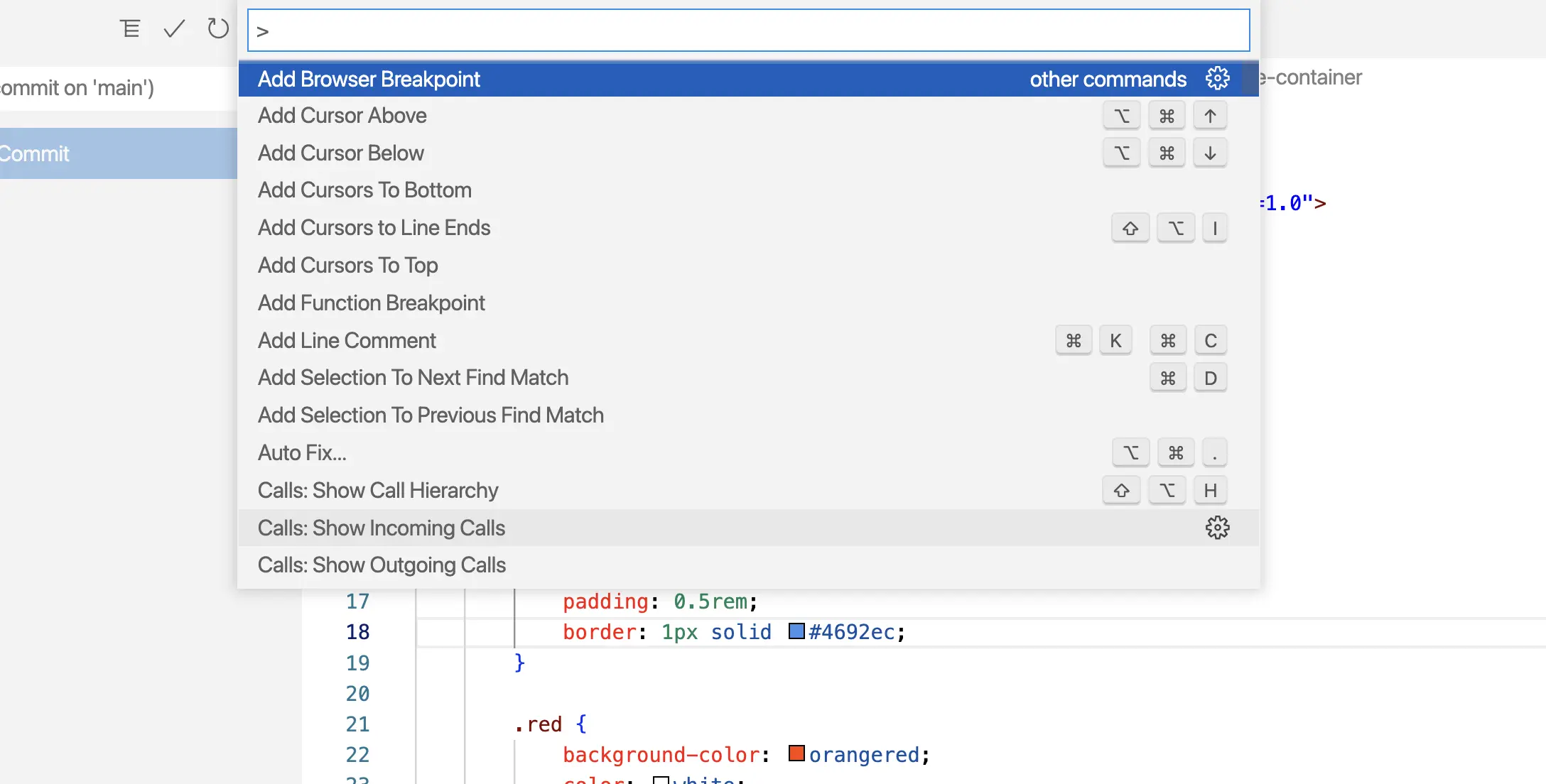
You can also do this from the menu bar View > Command Palette.
Once the Command Palette is opened type shell and pick the Shell Command: install "code" command in PATH option.
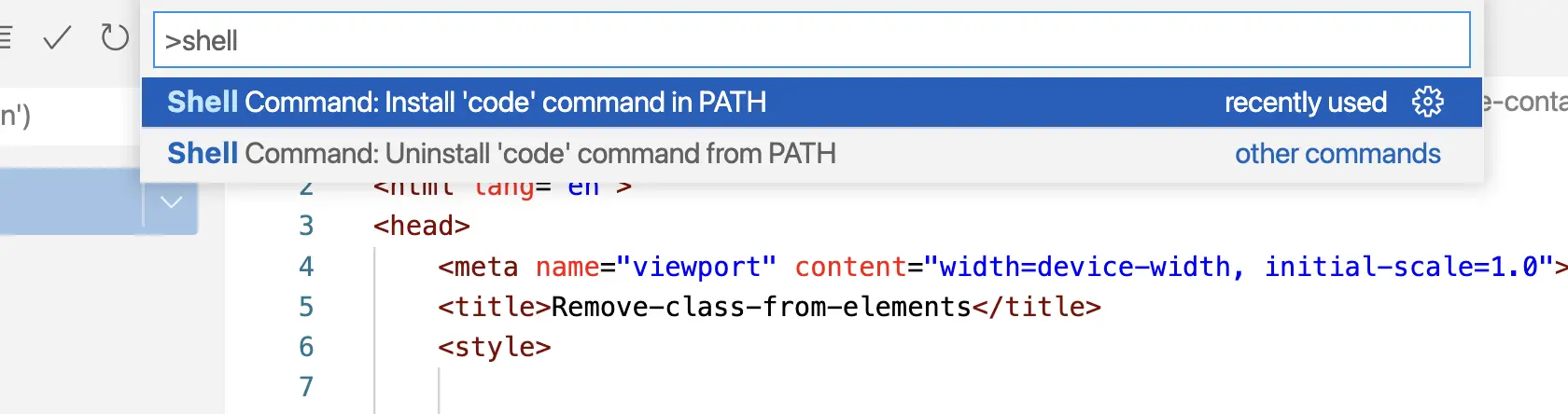
You may need to input your master password and a confirmation Shell command "code" successfully installed in PATH will pop up.
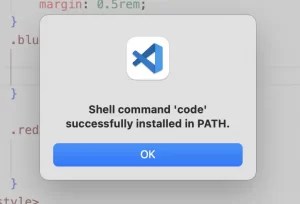
And now you can go into any folder from the Mac terminal and type code . to open up that folder directly in VS Code:
cd Developer/my-app
code .Happy coding!
📖 50 Javascript, React and NextJs Projects
Learn by doing with this FREE ebook! Not sure what to build? Dive in with 50 projects with project briefs and wireframes! Choose from 8 project categories and get started right away.
📖 50 Javascript, React and NextJs Projects
Learn by doing with this FREE ebook! Not sure what to build? Dive in with 50 projects with project briefs and wireframes! Choose from 8 project categories and get started right away.