It has been quite a while since I wanted to play with the HTML <dialog> element.
Had some time this week and managed to pull together this small example:
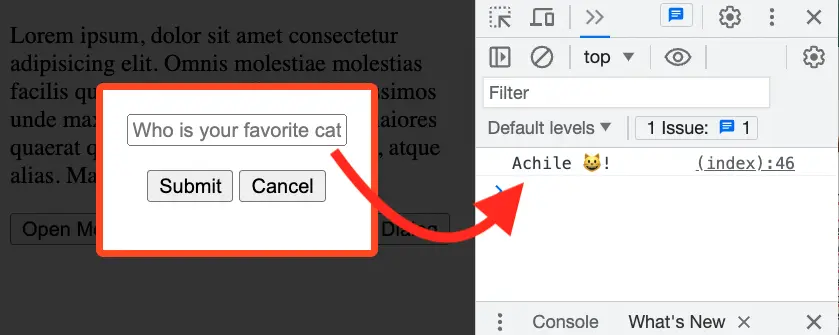
It covers some basic operations such as reading data, showing the dialog as modal or non-modal, and CSS styling.
Let's code!
Creating a simple HTML Dialog
The first step will be to set the markup for the HTML Dialog :
<dialog id="cat-dialog">
<form method="dialog">
<input type="text"
id="cat"
name="cat"
placeholder="Who is your favorite cat?"
oninput="this.form.elements.confirm.value=this.value;">
<p>
<button id="confirm" value="confirm">Submit</button>
<button value="cancel">Cancel</button>
</p>
</form>
</dialog>In this code, we have defined a dialog element with the ID cat-dialog. Inside it, there is an <form> element where we can input the name of our favorite cat or cancel the dialog.
Opening the Dialog as modal or non-modal
By default, our dialog is not visible. Using the showModal() method will display the dialog as a modal:
let btnShowModal = document.querySelector('[data-modal]')
btnShowModal.addEventListener('click', () => modal.showModal())On the other side if we want to open the dialog as non modal we can just use the show() method:
let btnShowNonModal = document.querySelector('[data-non-modal]')
btnShowNonModal.addEventListener('click', () => modal.show())By the way, if you want the dialog to be visible by default you can add the open attribute to the element:
<dialog id="cat-dialog" open>Reading data from an HTML Dialog
If you just want to get a yes/no response from a user, like a Javascript confirm() popup we can just use the returnValue:
// will return Submit or Cancel
let modal = document.querySelector('#cat-dialog')
modal.addEventListener('close', ()=> console.log(modal.returnValue))Reading the actual name of the cat requires us to update the value as we type:
// in the markup
oninput="this.form.elements.confirm.value=this.value;"
// will return Cancel or the name of the cat if the user presses Submit
modal.addEventListener('close', ()=> console.log(modal.returnValue))Styling the Dialog
Adding CSS styling to the dialog is pretty straight forward:
dialog {
border: 5px solid orangered;
border-radius: 5px;
text-align: center;
}
dialog::backdrop {
background-color: rgba(0, 0, 0, 0.8);
}Keep in mind that the ::backdrop will be ignored if the dialog is not opened as a modal.
You can see the full code here and the running example here.
Also, you can find on web.dev a really good article that goes into more detail about the dialog element and wrote a post on the different ways to close a dialog.
📖 50 Javascript, React and NextJs Projects
Learn by doing with this FREE ebook! Not sure what to build? Dive in with 50 projects with project briefs and wireframes! Choose from 8 project categories and get started right away.
📖 50 Javascript, React and NextJs Projects
Learn by doing with this FREE ebook! Not sure what to build? Dive in with 50 projects with project briefs and wireframes! Choose from 8 project categories and get started right away.